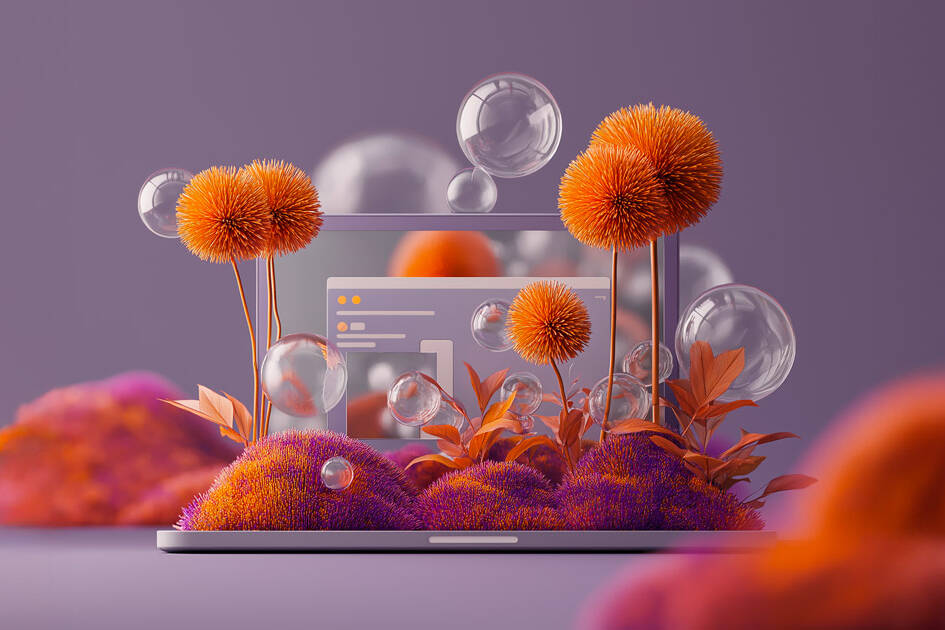Thank you for your interest in our report design services!
This guide will help you to understand our process and help you prepare your files for design, ensuring minimal confusion for our designers and the best results that showcase your findings.
The Process
Template Design
Branding + identity design
Whether it's a style guide or a website, please provide us a reference to what the report should look like in terms of colour, type styles, etc.
Level of visual design
- We standardly design our reports with a good amount of design details (photos, call outs etc.) for visual interest.
- The next level is more of a brochure-like look [referred to as a 'playbook' by some universities]. More design takes more time so this will factor into your estimate and we will create your template accordingly. Please share an example if you have something specific in mind re: the design.
Partner logos
- Are there partner organizations whose logos should be on the cover with yours?
- Will they also be on the inside acknowledgements page [or only appear there]?
- Please let us know about partner representation and collect any required logos and send these to us ASAP (before we start the template ideally).
Cover design options
- Two cover options are provided for consideration
- Standardly we will use a photo-based design
- Illustrated cover designs are an additional charge. These may be custom drawn or created with AI, depending on the complexity/budget/timeline
Illustrations + Infographics
We discuss any desired illustrations or infographics and will get started on these while you finalize the copy
Files for UNIVERSE
Word file ready
The FINAL Word file is sent for design. See Word file notes below this section.
Graphs prepared
Accompanying editable graphs to be sent in an Excel or Powerpoint file, with graphs rendered already in place
First Draft + Edits
Design compilation begins
- Copy is flowed into the template and the report is crafted
- This stage will take several days and is the main design time
First draft is sent to client for review
- Edits from client to be noted in the designed PDF with stickies/comments
- Edits then incorporated into the design, and sent back to client for review
- Repeat the above step(s) as needed
The more refined your copy is before we receive it, less editing will be required and you will save time and reduce chance of errors.
Checklist: Your Word File
Header styles
- Using the Styles Pane in Word, ensure all of your headings cascade in a nested fashion throughout your file.
- HOW TO > Found on the Home tab, it appears with the letter A and a paintbrush and says “Styles"
- Proper heading definitions are crucial for understanding how to structure your file to make sense visually, and also for accessibility coding.
Table of Contents
- Create a dynamic table of contents in your Word file. This will help our designers to navigate the report and ensure your headings are styled accurately
- HOW TO > Put your cursor where you want to add the table of contents. Go to References > Table of Contents, and choose an automatic style.
- We will likely only show the main headings in the TOC in the design however if you can show them down a few levels that is ideal
Do not use ALL CAPS for headings
Clean live text
All text should be "live", as in able to be copied and pasted (unless it's a reference image that does not need to be designed/illustrated)
No text in boxes
Note Sidebar text with a simple note in the text such as <SIDEBAR START> </SB END>
Figures labelled
Figure 1, Figure 2, with the Figure description in live text below the figure number label. Same for Tables! Table 1, Table 2, etc.
Collect large images
Find the largest size and highest resolution for any images to be shown in the report. We will source stock photos but this is about reference illustrations you already have in the Word file.
On this subject
Designing Clarity for Canadian Research Departments & Think Tanks
When research meets design, ideas reach farther. See how Universe Design Studio supports Canada’s think tanks and research organizations.
Website DesignReport DesignGraphic DesignAccessibilityStrategy
Why SEO Still Matters in 2025—Even in the Age of AI Search
Strong SEO still drives real traffic—especially now with AI in search results. Here’s why it matters in 2025, and how we help our clients get to the top.
What’s the Difference Between a Regular Graphic Designer and an Accessible One?
Not all designers are trained in accessibility. Learn the key differences between regular and accessible graphic designers—and why it matters for your projects.